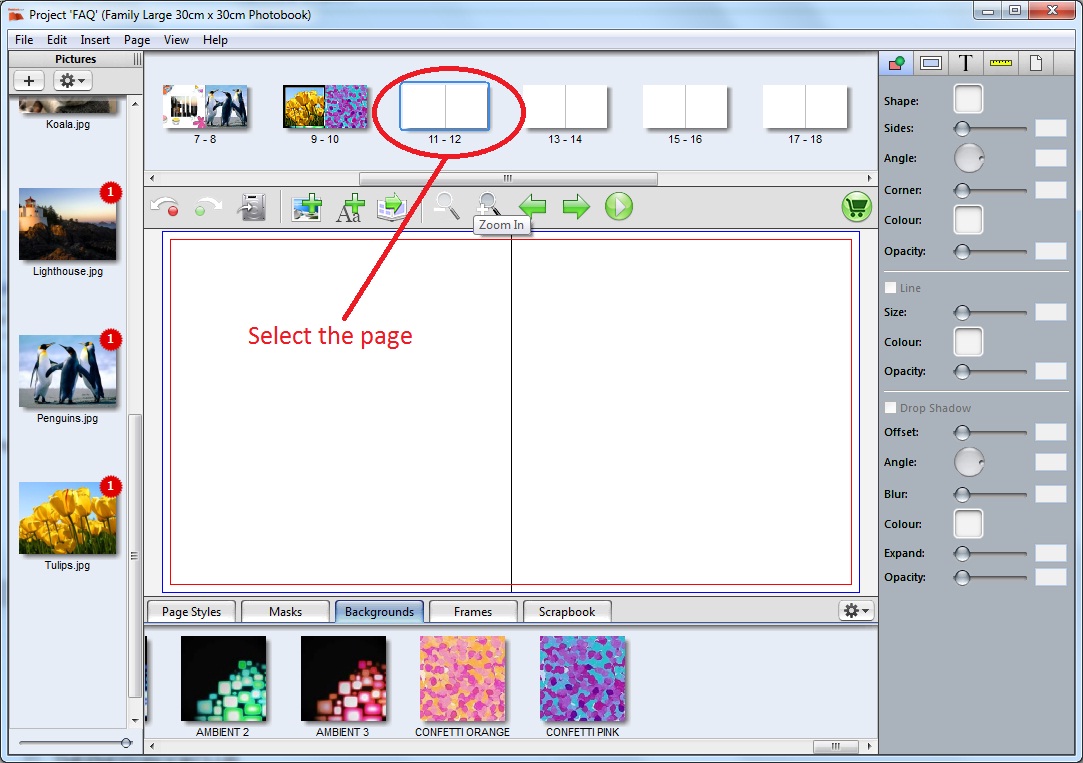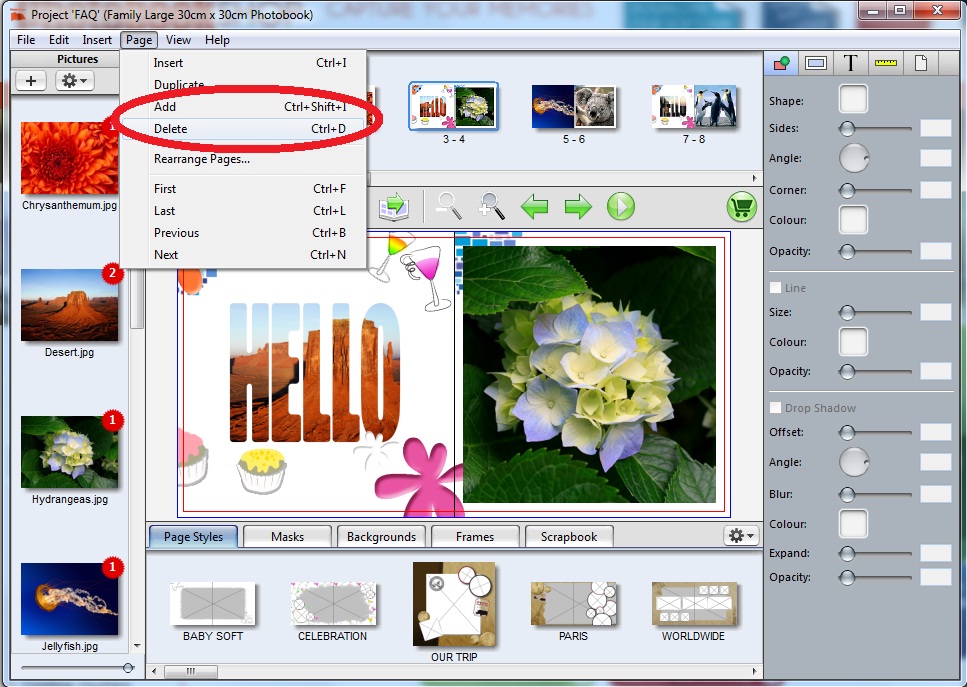Add Pages
If your voucher is valid for a certain number of pages, e.g. 60, and the Photobook opens up with only 20 pages, don't fret, you can add the additional pages!
You can add, delete, duplicate and rearrange pages as needed when designing your book by clicking Page > Add/Delete/Duplicate/Rearrange from the top menu.
1. First select where you want the new page to be inserted.
2. Click on the 'Page' button on the top tool bar and select Add/Delete/Duplicate/Rearrange.