Missing Photos
Although you may see your photos in your project, the software has lost the original location of these photos.
This happens when the photos have been moved on your computer or your USB stick containing the photos has been removed.
Don’t stress, here is a step-by-step guide on how to relocate these images.
If you are receiving an error message like the below you will need to find the new location of your images.
Click Find Pictures.
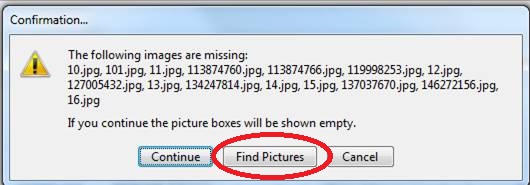
Click No.
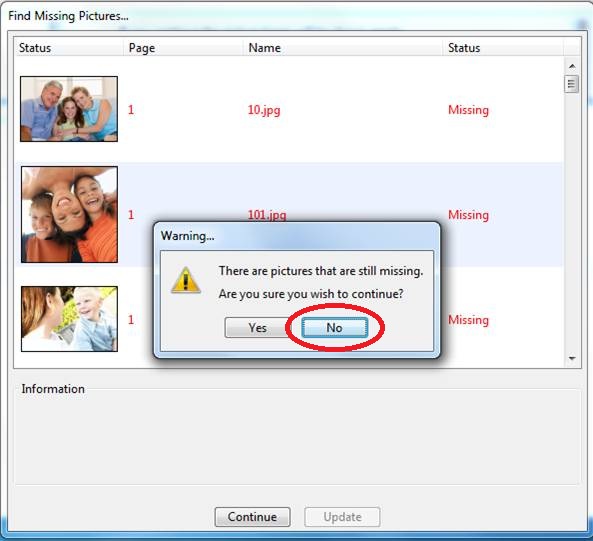
This will bring up the explorer window. Please plug in any external hard drives or USB sticks that contain the original photo files used. Locate the picture file and then Click Select.
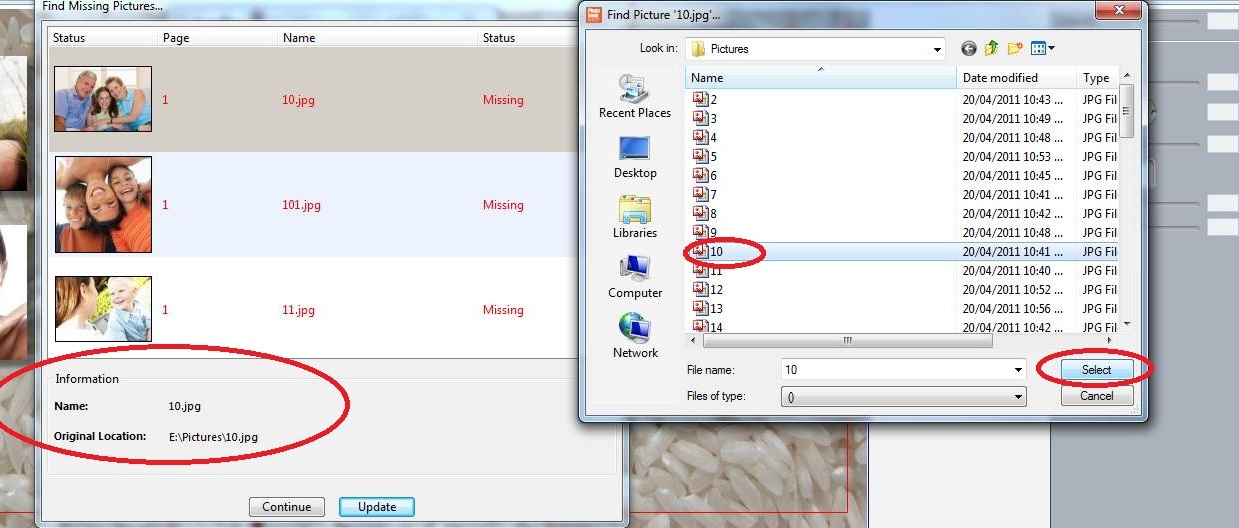
Click “Yes” if this message box appears.
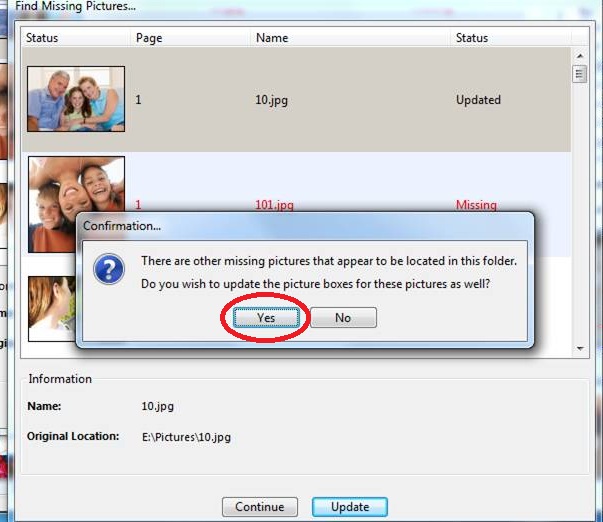
Double check the status of all the photos, make sure they are “Updated”. Click Continue.
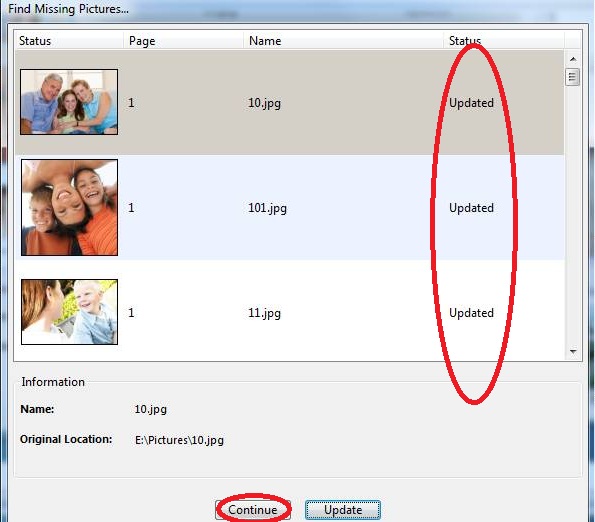
Your Photos should be restored and you can continue making your Photobook!
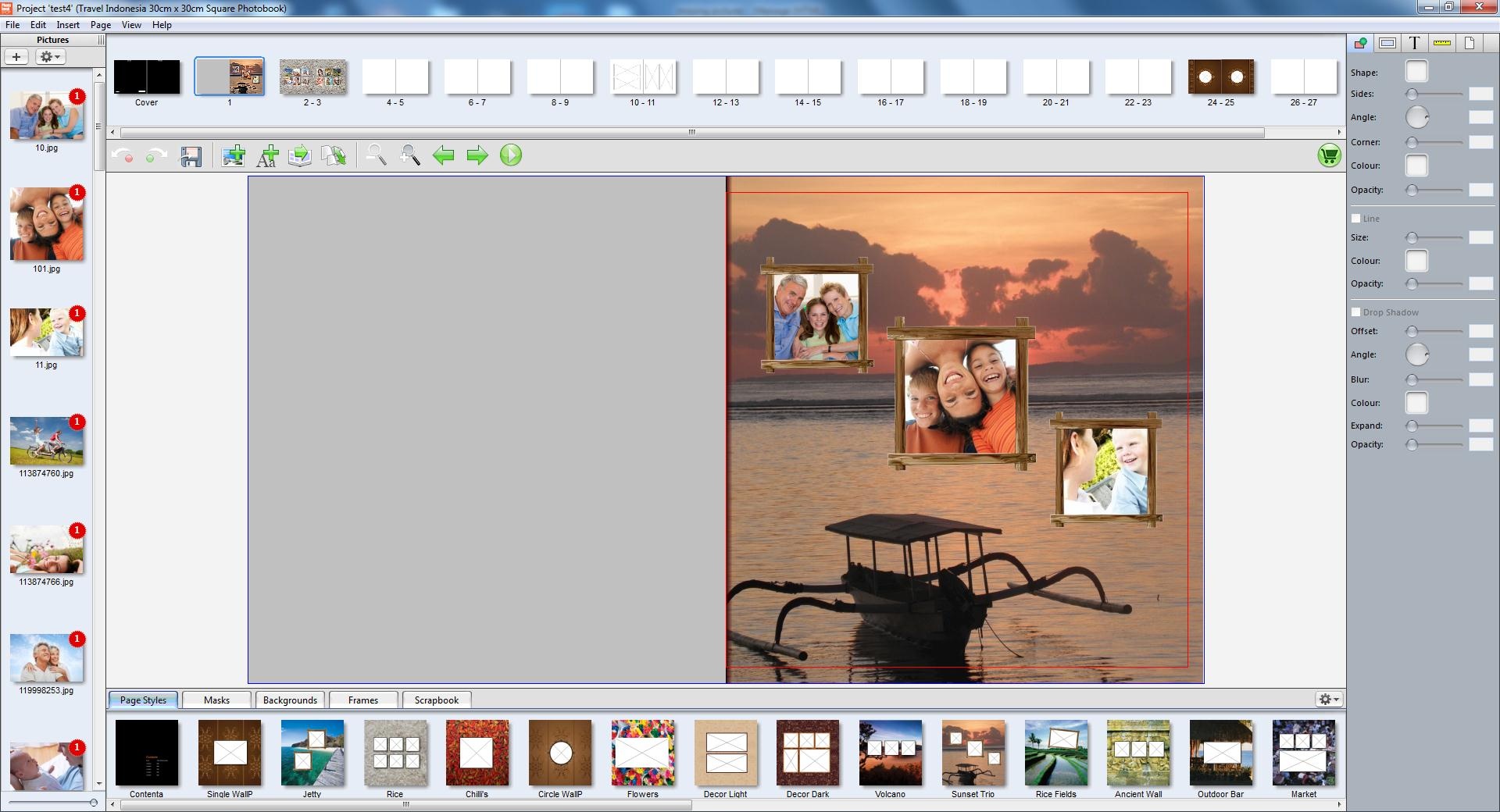
You will need to keep your photos in the same location on your computer while you are making the photobook and when you are ordering it. After you have uploaded your files you can then move the folder of photos if you wish, however we recommend keeping it in the same location in case you want to duplicate and reorder the project at any stage.
